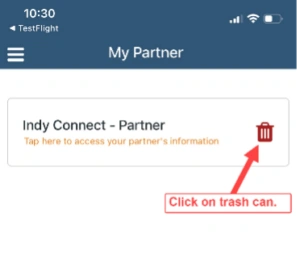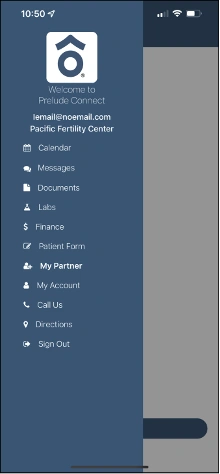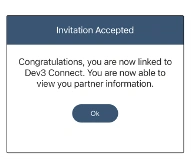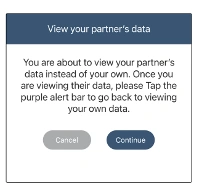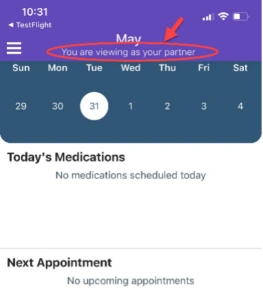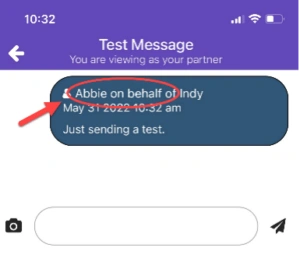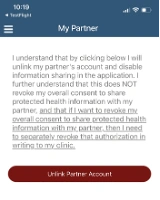Tennessee Fertility Institute Patients Can Now Use the Prelude Connect App With Partner Linking
Responding to feedback from our patients, TFI is pleased to announce the addition of Prelude Connect, a mobile app and patient portal that allows you to maintain control of your fertility journey every step of the way. Not only can you manage your own appointments, lab work, and communication with your fertility team, but you can also maintain a digital connection with your partner using a new feature called “Partner Linking.” Partner Linking allows patients and partners to establish a relationship in Prelude Connect so that they can easily view each other’s calendar, messages, lab results, documents, and more. To create a partner link, please ensure you have the latest version of Prelude Connect.
What is partner linking?
Partner linking allows patients and partners to build relationships in the Prelude Connect app. Once a link is created, both parties will be able to view each other’s instance of Prelude Connect. This means:
- You will be able to read and respond to messages from each other’s app
- You will be able to view each other’s documents, labs, and financial information
- You will be able to view each other’s calendars and upcoming appointments
There are a few features of Prelude Connect that are not shared between Patient/Partner links. These include: - You will NOT be able to view or complete each other’s history forms
- You CANNOT consent on behalf of your partner
- You will NOT be able to make changes to each other’s password or account information
Currently, partner linking is NOT used for donors, gestational carriers, or known sperm donors. Only ONE partner link is supported per account.
How do I create a partner link?
Both patient and partner must have the Prelude Connect App v1.25.7 or greater and be registered as a patient with the practice to create a link.
On the left menu of Prelude Connect, tap the My Partner option
- Tap the “Invite your Partner” button on the bottom of the screen
- To create a link, you will be required to enter your partner’s first and last name, email address,
and date of birth. These must match our records for the link to be successfully created. - Review and consent to share your information. You must choose to share all your information
or none. There is no option to partially consent. - Once submitted, your request will show as pending until accepted by your partner
Accepting a Partner Request
Once you submit a Partner Link request, your partner will receive a notification in their Prelude Connect app advising them of your request. Your partner will review the request and choose to accept or decline. If your partner accepts your request, you will be able to see their shared information as well. The partner-linking relationship is bi-directional.
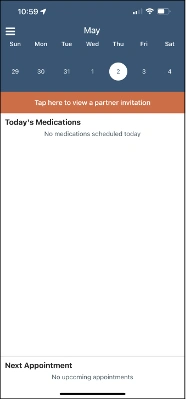
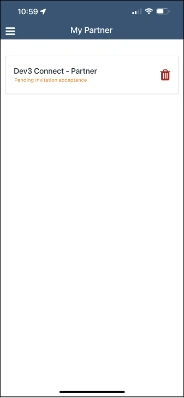
How do patients view and interact with their partner’s account?
Patients tap the “My Partner” option in the left-side menu Your linked partner will be listed on this screen. Tap on the link to view as your partner.
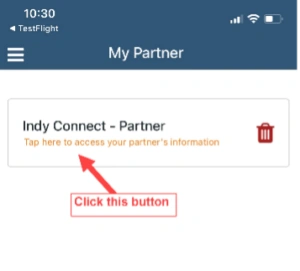
There is a purple bar on the top of all screens when patients are viewing their partner accounts. To return to your own account, tap this bar to exit your partner account. Alternatively, you can return to the “My Partner” menu selection.
If you send a message from while viewing your partner’s account, the care team will see an “On behalfof” notice with the message.
How do I stop sharing information with my partner?
You can stop sharing your information with your partner at any time. Under the “My Partner” section, patients click the red garbage can icon.
You will receive two warnings before disconnecting accounts. Note that ending a partner relationship in Prelude Connect does not revoke your overall consent to share health information with your partner. You will need to reach out to the clinic separately if you would like to make this change.